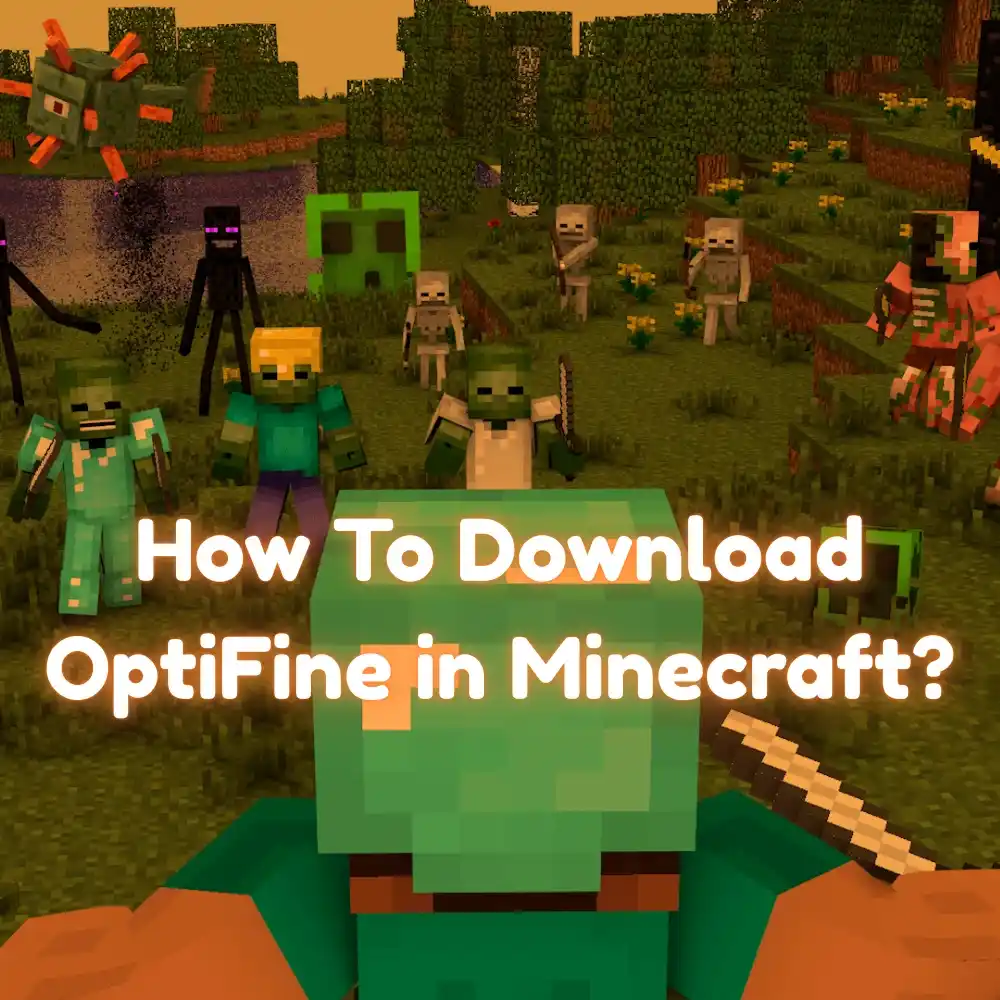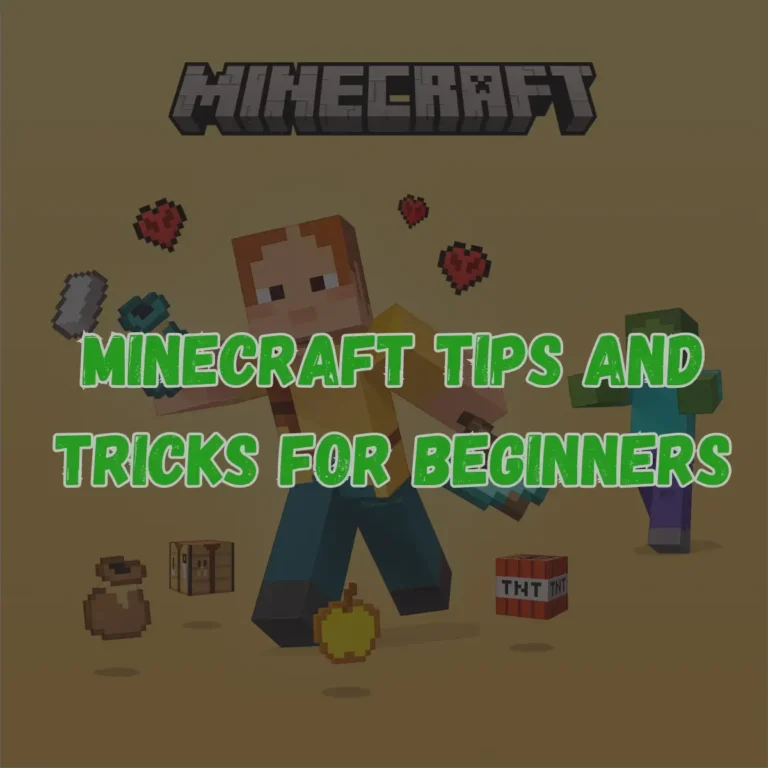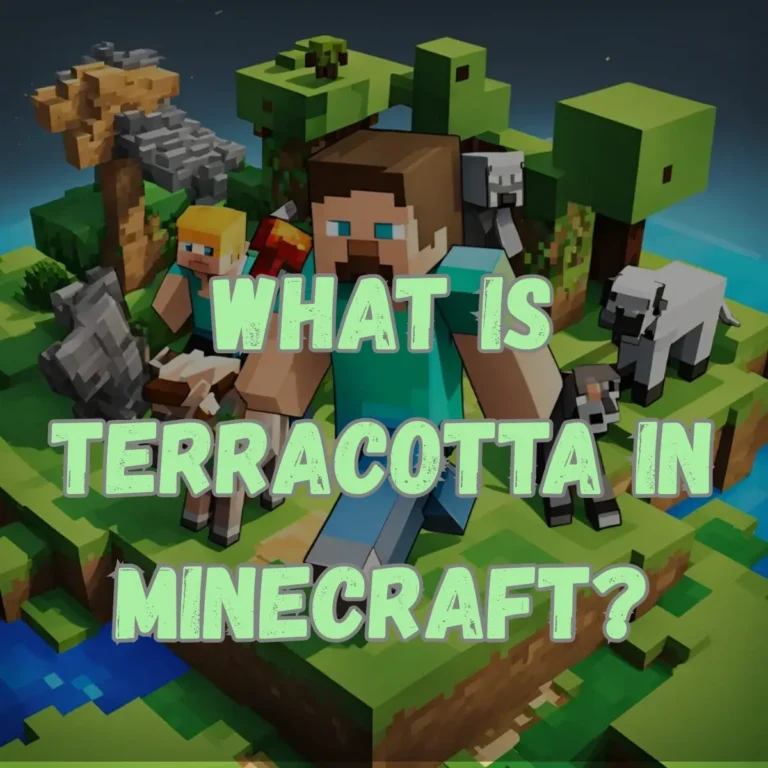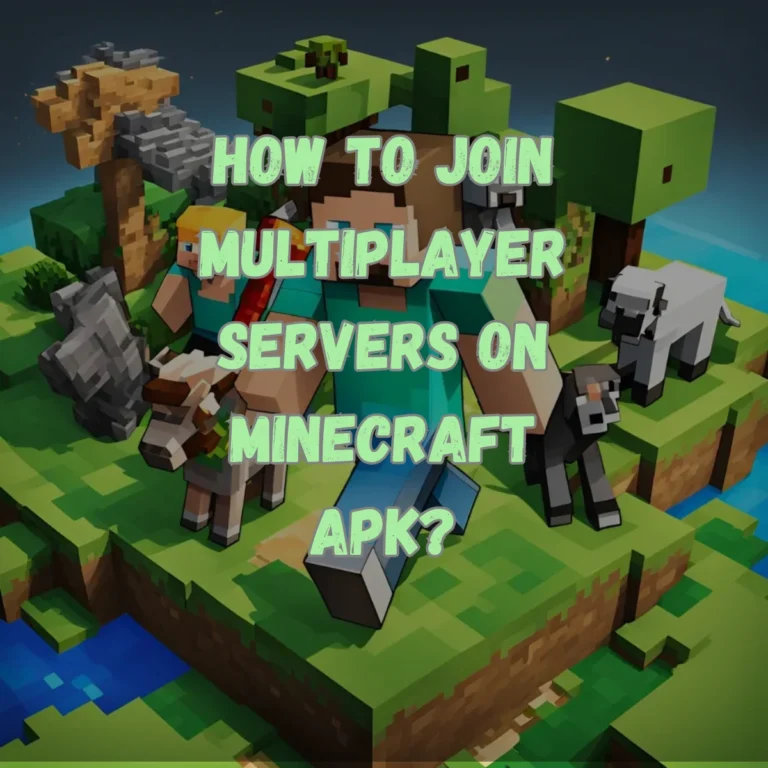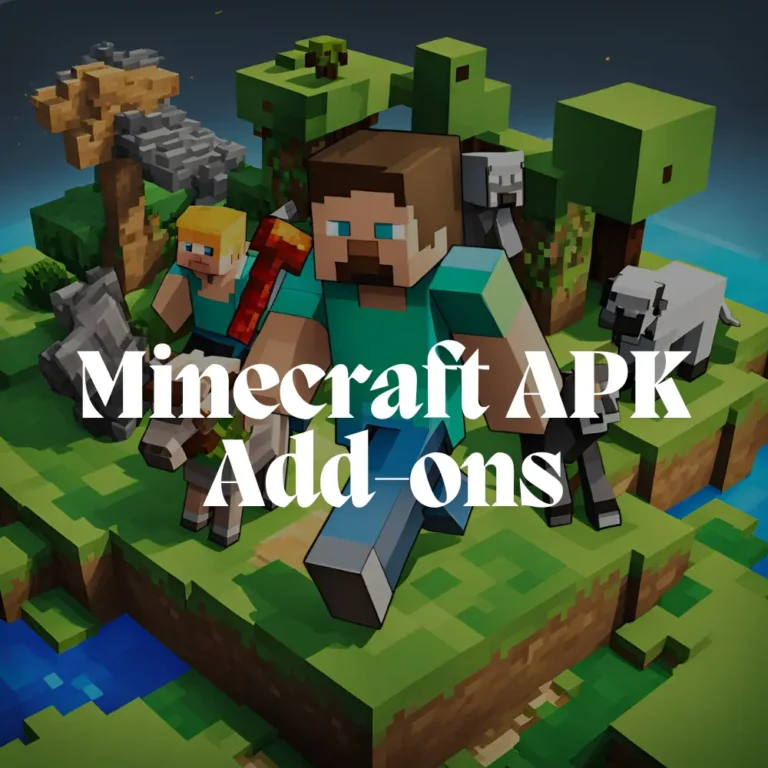How To Download OptiFine in Minecraft?
OptiFine was created in 2011 by a single developer and has become one of the most popular mods for Minecraft. It provides a range of visual enhancements, such as better lighting, shadows, and textures. It significantly boosts performance, especially on low-end PCs. With the right settings, OptiFine can increase frame rates by up to 200% which makes the game smoother and more enjoyable for players with less powerful systems.
This article will guide you through the process of downloading and installing OptiFine in Minecraft. We’ll also cover its key features, such as support for HD textures and shaders, as well as provide the best settings to optimize performance and ensure smooth, lag-free gameplay.
What Is OptiFine In Minecraft?
OptiFine is a mod designed to optimize Minecraft which improves its performance and visual quality. It enables the game to run more smoothly while offering full support for HD textures and a wide range of customizable settings. For more details, check the official OptiFine description on the Minecraft Forums.
What Do You Need OptiFine For?
Here’s what you need OptiFine for:
- It improves game performance, especially on lower-end PCs, by increasing frame rates and reducing lag.
- It adds high-definition texture support and customizable visual effects to make Minecraft look better.
- It enables the use of shaders for realistic lighting, shadows, and reflections, enhancing the game’s graphics.
- OptiFine Offers a variety of settings for video quality, simulation distance, and visual effects to optimize gameplay based on your system.
- It provides the ability to fine-tune settings like render distance, details, and animations to increase FPS.
- It works well with texture packs and other mods.
- It aallows players to change the key bindings and settings for zoom, night vision, and other gameplay functions.
The Birth of OptiFine Editions
OptiFine in Minecraft started with three versions, Ultra, Standard, and Light. Each version was made for different system performance levels. In 2013, the developer removed the Standard and Light versions, leaving only the Ultra edition. Most players preferred Ultra for its better performance and features that make it the best choice for optimizing Minecraft.
Ultra helps improve both the performance and visuals of Minecraft. It makes the game run smoother and look better but doesn’t include new textures. To change textures or enhance the look, you need OptiFine-compatible texture packs. These packs work with OptiFine to improve the game’s appearance while keeping performance high.
Mojang, the creators of Minecraft, once thought about buying OptiFine to add it to the game. This would have made it easier to improve performance without mods. However, the deal never happened. Despite that, OptiFine remains very popular. It is still the go-to mod for improving Minecraft’s performance and graphics.
Zoom and Night Vision
OptiFine adds many useful features to Minecraft. One of the most popular is the zoom function. It allows players to get a closer look at distant objects and landscapes. This helps in spotting details in texture packs or observing far-off structures. By default, the zoom is activated by pressing “C.” This key can be changed if needed.
If the zoom key doesn’t work, changing it is simple. Open “Minecraft Options” and click on “Controls.” Scroll down to “Key Binds” and look for the “Miscellaneous” section. Find the zoom option, left-click it, and press the key you prefer. If zoom issues persist, lowering the render distance or reinstalling OptiFine often solves the problem.
OptiFine also adds a night vision feature. This eliminates the need for separate night vision texture packs. Players can set the brightness level to 100%, making dark areas like caves and the Nether much brighter. This makes mining and exploring easier. It also helps when playing in survival mode at night.
OptiFine’s Key Features
OptiFine in Minecraft offers a wide range of features that improve Minecraft’s performance and visuals. Some of the most notable ones include:
- OptiFine improves Minecraft by boosting FPS and reducing lag for smoother gameplay.
- It supports HD textures and custom fonts, making the game look better.
- Smooth lighting improves shadows and light effects, while emissive textures make certain blocks glow in the dark.
- It sharpens textures viewed at an angle with anisotropic filtering.
- OptiFine also adds variety to mobs and animals which makes the world feel more alive.
- Connected textures create smoother block edges, and better grass and snow blending make the environment look more realistic.
- The settings menu has tooltips to explain each option, and you can report bugs to the developer for improvements.
- One standout feature is support for shader packs, which upgrade the game’s graphics by adding effects like realistic lighting, dynamic shadows, and reflective surfaces. However, shaders can reduce FPS, so it’s important to ensure your graphics card can handle them. For the best performance, graphics cards from brands like NVIDIA, AMD, or MSI are recommended.
- Another useful feature of OptiFine is the ability to adjust the simulation distance, which controls how much of the world is rendered at once. Reducing the simulation distance lightens the load on your system, improving performance and reducing lag.
This is especially helpful for players with older PCs or laptops. Lowering the simulation distance to around 5 can also help keep your computer cooler and quieter, as it reduces the strain on your CPU and GPU.
OptiFine’s features boost every aspect of Minecraft’s graphics. It adds depth and detail to the game. The settings menu includes helpful tooltips. These explain what each option does when you hover over it. If you experience glitches or bugs, you can report them to the developer on GitHub. This feedback helps improve the mod for all players.
How to Install OptiFine in Minecraft?
Here you will learn how to install OptiFine on Windows, Mac OS X, Solaris, and Linux. Follow each step carefully. First, we’ll guide you through installing Java. Then, we’ll explain how to download and install OptiFine for Minecraft. For mobile devices, simply install the MCPACK file like a resource pack. You can skip these steps.
Installation with Modloaders
- Forge: Install Forge and add the OptiFine HD mod to the Minecraft Mods folder.
- Fabric: Install Fabric and move the OptiFine file and OptiFabric into the Mods folder.
Installation of Java
Follow the given steps to install the java.
- Step 1: Download the latest version of Java. Click the “Download Java” button on the official site. Java is available in 32-bit and 64-bit versions.
- Step 2: Double-click the downloaded file. You may need to allow changes if prompted by your antivirus. This happens when antivirus software mistakenly flags Java.
- Step 3: Click “Install” in the installation begins. Java will complete the setup.
Download OptiFine
Here is how to download OptiFine in Minecraft..
- Step 1: Go to the download section below this guide and click “Download OptiFine HD Mod.” This redirects you to the official OptiFine site.
- Step 2: Choose the OptiFine version you need. Click “Show all versions” to find versions for older Minecraft updates. Details like the changelog and release date are listed. For the latest version, click “(Mirror).” This avoids ads.
- Step 3: On the download page, the version is shown at the top. Click the blue “Download” button to get the JAR file. Make sure the file has “OptiFine” in its name and is in Java Archive format. Be careful of ads that may download incorrect files. Depending on your browser, click “Keep” or “Save” to finish the download.
Installation Of OptiFine for Minecraft
- Step 1: Start by launching Minecraft without any mods. Make sure you use the version for which you want to install OptiFine. This will download the necessary game files for the upcoming steps.
- Step 2: Locate the downloaded JAR file and double-click on it to open the installer. If the file doesn’t open automatically, right-click on the file and select “Open with.” Choose “Java(TM) Platform SE binary.” If you can’t open the file, try installing Jarfix to resolve the issue.
- Step 3: In the OptiFine installer, click on the “Install” button. You can change the installation folder if you’d like, but the default location should work fine.
- Step 4: Once the installation is complete, a message will appear saying “OptiFine is successfully installed.” Click “Ok” to exit the installer.
How to Play Minecraft with OptiFine?
- Step 1: Open the Minecraft Launcher. Make sure that you’re using the Java Edition of the game.
- Step 2: Click the small up arrow next to the green “Play” button. From the drop-down list, choose the OptiFine profile.
- Step 3: Click “Play” to launch Minecraft. You’ll be playing the game with the OptiFine mod enabled. Confirm that you want to play with the modded version of Minecraft.
OptiFine Mod Download Information
The OptiFine mod is free from viruses and is safe to download. All files are hosted by the original authors, so they are secure and trustworthy.
If you found this guide helpful, don’t forget to share it on your social media platforms. You can also leave a comment or rate the mod to help the author, sp614x.
Best Settings for Minecraft FPS Optimization
Optimizing your Minecraft settings can significantly improve your FPS. It all depends on your computer’s performance. Below are tailored settings for both low-end and high-end PCs:
Low-End PCs
- Start by disabling all video settings in Minecraft. This will remove unnecessary visual effects and boost performance.
- Lower the render distance to 4 chunks to reduce the number of objects your computer needs to load.
- Change all settings under the details, quality, and animations tabs to “Fast.” This reduces the load on your system.
- Avoid enabling any shaders, as they can cause significant FPS drops on less powerful devices.
- Set the maximum framerate to unlimited. This removes any frame rate cap and lets your system render as quickly as possible.
High-End PCs
- With a more powerful PC, you can afford to enable additional features for a better visual experience.
- Turn on every option under video settings for enhanced graphics. You’ll notice the blocks, grass, sky textures, and objects all look more detailed and realistic.
- Shaders, high-quality textures, and other advanced settings can boost the overall experience which gives you a more immersive Minecraft world.
Texture Packs
- When using an OptiFine texture pack, always check what settings the pack creator recommends.
- Most packs require connected textures and custom sky features to work correctly.
- We always provide these recommendations in our pack reviews to make sure you get the best experience with the pack.
OptiFine for Minecraft PE
- Although OptiFine isn’t officially available for Minecraft Pocket Edition (MCPE), there are third-party tools you can use to achieve similar results.
- We recommend K’s Red Dragon Optimizer. This tool removes unneeded features like animations and particles to increase performance.
- It also adds new optimizations and a reworked GUI that make it easier to use.
- With this tool, you can improve FPS on mobile devices, both Android and iOS, even on lower-end smartphones and tablets.
OptiFine on Consoles
- Unfortunately, OptiFine isn’t supported on gaming consoles like PlayStation, Xbox, or Nintendo Switch.
- These devices are already powerful enough to run Minecraft without needing extra optimization.
- There are no plans for OptiFine to be released on consoles for now. However, this may change in the future, especially when OptiFine 2 is released.
FAQs
How do I install OptiFine?
To install OptiFine in Minecraft, download the mod from the official website, then open the JAR file with Java to install it. After installation, launch Minecraft with the OptiFine profile from the Minecraft Launcher.
Can OptiFine run shaders on low-end PCs?
Yes, OptiFine supports shaders, but running them can reduce your FPS. If you have a low-end PC, it’s recommended to use lightweight shaders like Iris for better performance.
Can OptiFine increase my FPS?
Yes, OptiFine can improve your FPS by optimizing Minecraft’s performance, especially on lower-end computers. Proper settings adjustments can help you get up to a 200% increase in FPS.
Is OptiFine safe to download?
Yes, OptiFine is safe to download. All files are hosted by the official OptiFine website and are virus-free.
Can I use OptiFine with Minecraft on consoles?
Unfortunately, OptiFine is not supported on consoles like PlayStation, Xbox, or Nintendo Switch. However, you can use similar tools on mobile devices.
Can I use OptiFine with texture packs?
Yes, OptiFine works with texture packs, and it supports high-resolution textures and custom fonts. Some texture packs require OptiFine features like connected textures to function properly.
Conclusion
OptiFine is a must-have mod for Minecraft, improving both visuals and performance. It enhances frame rates, supports shaders, high-resolution textures, and adds features like zoom and night vision. For low-end systems, OptiFine helps reduce lag and boost performance.
Even though OptiFine in Minecraft not officially part of the game, it’s one of the most popular mods. By following simple installation steps and adjusting settings, you can enjoy a smoother and more immersive Minecraft gameplay.