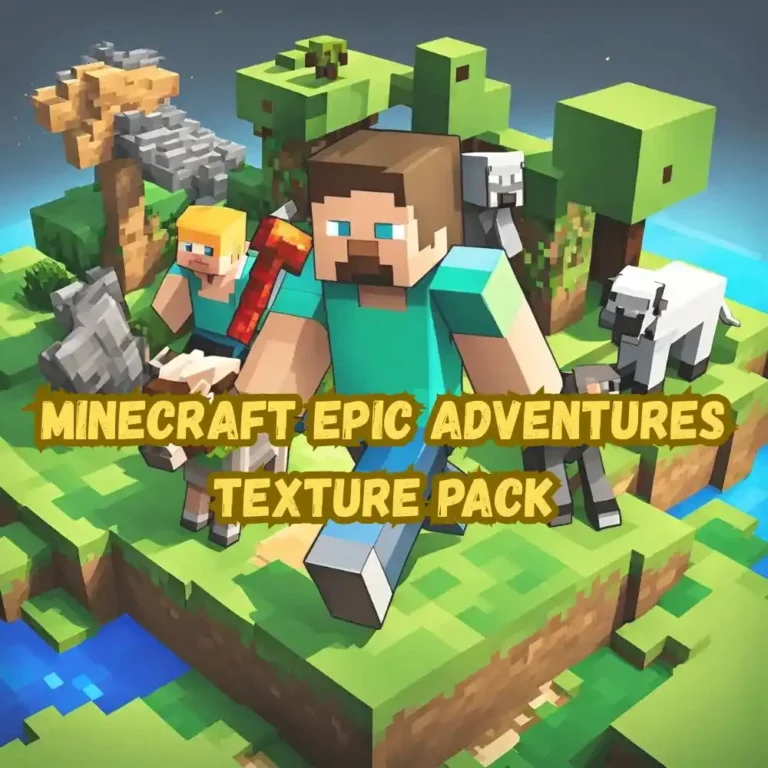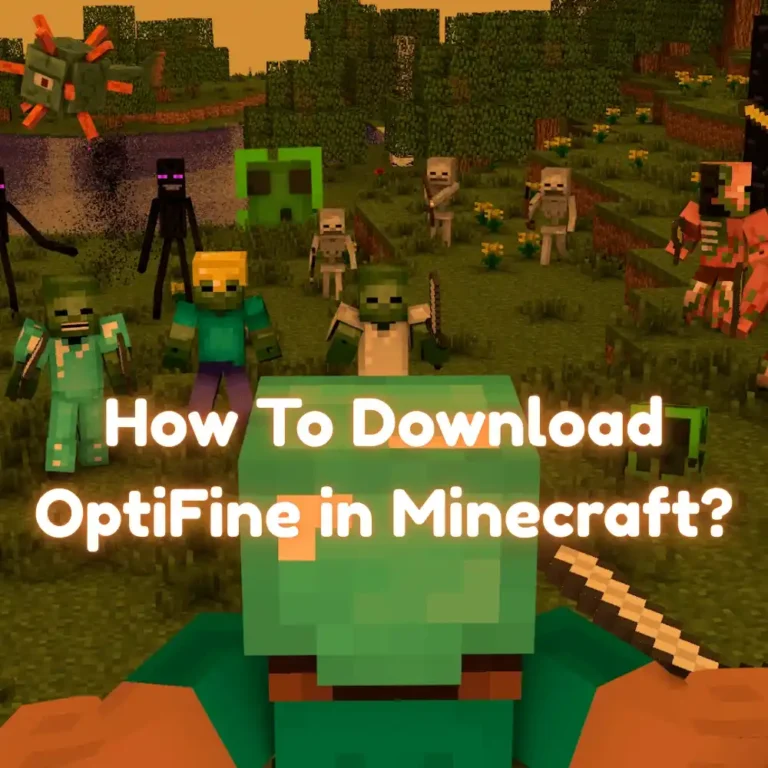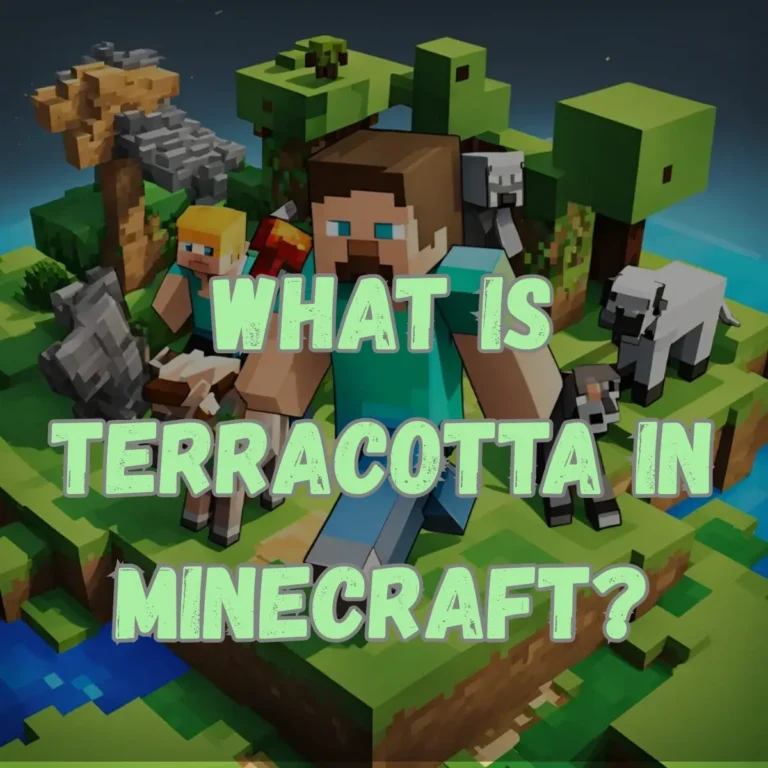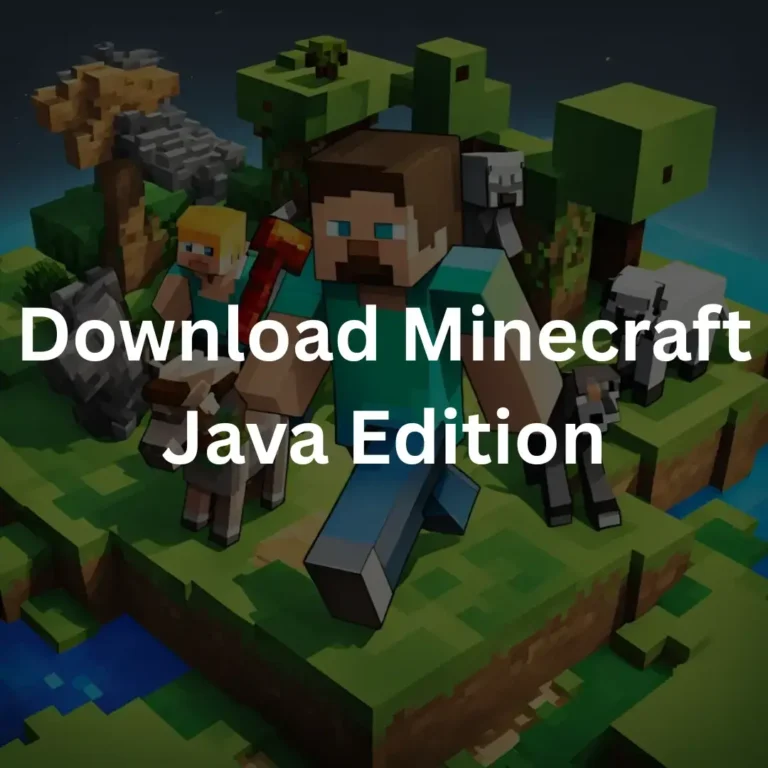How to Install Texture Packs in Minecraft?
Texture packs allow you to change the game looks that make it more colorful. The installation and using texture packs can be difficult for some people, and especially those new to Minecraft and kids. They may not understand what a resource pack is or how it should be installed. So, here is complete step by step guide on How to Install Texture Packs in Minecraft.
If you are experiencing textures not loading in Minecraft it could be due to missing files or moving of others within its folders. To fix this problem, run and type in: %appdata%/.minecraft/rescourcepacks/ and select this folder titled as such. Its a simple trick but if you want to get detailed procedure on how to install texture Packs in Minecraft and solve the problem while downloading Packs keep reading this article.
What Are Texture Packs?
A texture pack is a group of files that modifies the textures of the game’s user interface (GUI), blocks, objects, and mobs to change the way Minecraft looks. The standard 16×16 pixel resolution of Minecraft textures can be raised to 1024×1024 pixels with texture packs.
In Java Edition 1.6.1, resource packs replaced texture packs, and offering more control over the game. In contrast to texture packs, resource packs give you additional customization options for your Minecraft game by enabling you to change not just the textures but also audio, language files, and other components.
Resource packs are available in both Java Edition and Bedrock Edition, and they can be used in any world. The game will automatically reload to update the textures when a new resource pack is applied.
Some Recommended Texture Packs
Here are a few popular texture packs to try:
- Faithful 32×32 – It is a high-resolution version of the default textures
- Default 3D – It adds depth to Minecraft’s blocks
- Chroma Hills – It is a vibrant RPG-inspired texture pack
- Depixel – It is a cleaner version of the classic textures
- Sphax PureBDCraft – It is famous for its colorful, comic-book style.
How to Install Texture Packs in Minecraft Java Edition?
From the beginning of the game, texture packs have been an essential component of the Minecraft community. They allow you to alter and improve the game’s appearance to your taste. There are many ways to modify your gameplay with these packs, which range from little changes to entire redesigns.
This guide will take you step-by-step guide on how to install texture packs in minecraft 1.8.9 Java Edition. To get started just make sure your computer has enough storage space.
1. Create a Folder for Your Texture Pack
Before downloading, create a folder on your desktop for your chosen texture pack. For example, if you’re using the Overflow texture pack, name the folder something like MC Overflow Texture Pack. This makes organizing your files easier.
2. Download a Texture Pack
Now download a texture pack. Popular websites like Planet Minecraft offer a wide range of options with user reviews and ratings to help you choose. Once you find a texture pack you like, download the file and save it in your folder.
Tip: Always read reviews to ensure the texture pack is well-made and safe to use.
3. Extract the Files
Once the texture pack is downloaded, locate the zipped file in your folder. Right-click on the .zip file and select “Extract Here.” This will unzip the contents and create additional files in the folder.
After extraction, delete the original .zip file to keep things tidy. You’ll now have the unzipped folder ready to use.
4. Open Minecraft Options
Open Minecraft and go to the Options menu from either the main menu or the pause menu during gameplay. Here, select “Resource Packs” to access the texture pack settings.
5. Paste the Texture Pack Folder
In the Resource Packs screen, click on the button labeled “Open Pack Folder.” This will open a file explorer window. Paste the unzipped texture pack folder into this directory.
Once pasted, the texture pack will show up in Minecraft’s resource pack menu.
6. Select Your Texture Pack
Back in Minecraft, you’ll see your new texture pack listed on the left-hand side of the resource pack panel. If the pack appears red, it means it’s not fully compatible with your Minecraft version. But, don’t worry; most features will still work.
Hover over the texture pack and click the arrow pointing to the right to activate it. Make sure the selected pack is at the top of the list and above the default textures.
Press “Done,” and Minecraft will reload with your new texture pack applied.
How to Install Texture Packs in Minecraft Bedrock Edition?
Here is step by step guide on installation of texture packs on bedrock edition.
1st Step: Download a Texture Pack
- Find a texture pack in a compatible format, such as .mcpack or .zip, from a trusted source.
- Make sure the texture pack is designed specifically for Minecraft Bedrock Edition to avoid compatibility issues.
2nd Step: Open the Texture Pack File
- Once downloaded, click on the texture pack file.
- If Minecraft Bedrock is installed, the file will automatically open with the game.
3rd Step: Import the Texture Pack
- Minecraft will import the texture pack automatically and display a prompt to apply it.
- Click “Apply” or “Activate” to enable the texture pack for your game.
4th Step: Manually Import the Texture Pack (If Necessary)
If the texture pack doesn’t open with Minecraft automatically, follow these steps:
- Locate the Texture Pack File
- Find the downloaded .mcpack or .zip file on your device.
- Move the File to the Resource Packs Folder
- For Android: Move the file to Internal Storage/games/com.mojang/resource_packs.
- For iOS: Use a file management app like Documents by Readdle or iExplorer to move the file to the games/com.mojang/resource_packs directory.
Step 5: Open Minecraft Bedrock
- Open Minecraft Bedrock Edition and navigate to Settings.
- Go to the Global Resources section.
Step 6: Activate the Texture Pack
- In the My Packs section, locate the imported texture pack.
- Tap on the texture pack and select Activate to apply it to your game.
Useful Tips
- Always download texture packs from trusted websites to avoid malware and corrupted files.
- Make sure there is enough storage space on your device before importing texture packs.
- Keep your Minecraft Bedrock game updated to avoid compatibility issues with newer texture packs.
How do I install texture packs in Minecraft 1.11.2?
The Installation of texture packs in Minecraft 1.11.2 is a bit different due to the introduction of resource packs. Here’s a step-by-step guide to help you:
- Download a Compatible Resource Pack
- Make sure the texture pack you’re downloading is compatible with Minecraft 1.11.2.
- You can find resource packs on trusted websites like Planet Minecraft or CurseForge.
- Open the Minecraft Resource Packs Folder
- Open Minecraft and go to Options > Resource Packs > Open Resource Pack Folder.
- Alternatively, you can navigate manually:
- On Windows: C:\Users\[Your Username]\AppData\Roaming\.minecraft\resourcepacks
- On Mac: ~/Library/Application Support/minecraft/resourcepacks
- Move the Resource Pack to the Folder
- Place the downloaded resource pack file (.zip format) into the resource packs folder.
- Do not extract the .zip file; Minecraft can read it as is.
- Select the Resource Pack in Minecraft
- Back in the Minecraft Resource Pack menu, you will see the new pack listed on the left.
- Click the arrow to move it to the right column, which enables the pack.
- Use of OptiFine
- While OptiFine boosts textures with better lighting and shaders, it is not necessary for using resource packs.
- If you want OptiFine, make sure you have Java installed. Double-click the .jar file to run it.
Troubleshooting Tips
- If .jar files don’t open, and make sure Java is installed on your computer. You can download it from Java’s official website.
- Forge is only required if the resource pack specifically mentions needing it. Most texture packs for 1.11.2 do not need Forge.
By following these steps, you can use resource packs in Minecraft 1.11.2 without relying on additional mods like OptiFine or Forge unless necessary.
FAQs
How many texture packs can you have in minecraft?
There’s no limit to how many texture packs you can store in Minecraft bu it depends on the storage capacity of your device. You can save as many texture packs as you want in the resourcepacks folder without issue.
Where Do I Put Texture Packs in the Minecraft Folder?
To add a texture pack to Minecraft, you need to place the file in the correct folder. First, download your desired texture pack in .zip format from a trusted source. Then, navigate to the Resource Packs folder on your computer.
For Windows users, this folder is located at:
C:\Users\[Your Username]\AppData\Roaming\.minecraft\resourcepacks.
For Mac users, you’ll find it here:
~/Library/Application Support/minecraft/resourcepacks.
Once you locate the folder, move the downloaded .zip file into it. There’s no need to extract or unzip the file, as Minecraft reads the compressed format directly.
How do I activate my texture pack in minecraft?
To activate your texture pack in Minecraft, start by launching the game and navigating to the Options menu. From there, select Resource Packs, which will open a screen displaying all available and active texture packs.
Conclusion
The process of installation of a texture pack might seem a bit difficult at first, especially if you’re new to mods or custom content. However, with careful steps and proper research, it’s a great way to refresh your Minecraft game.
Follow the step by step guide described above on how to Install texture packs in Minecraft in both java and bedrock edition. As soon as your texture pack has been downloaded and activated, return to Minecraft and find that all new textures have now come into play.