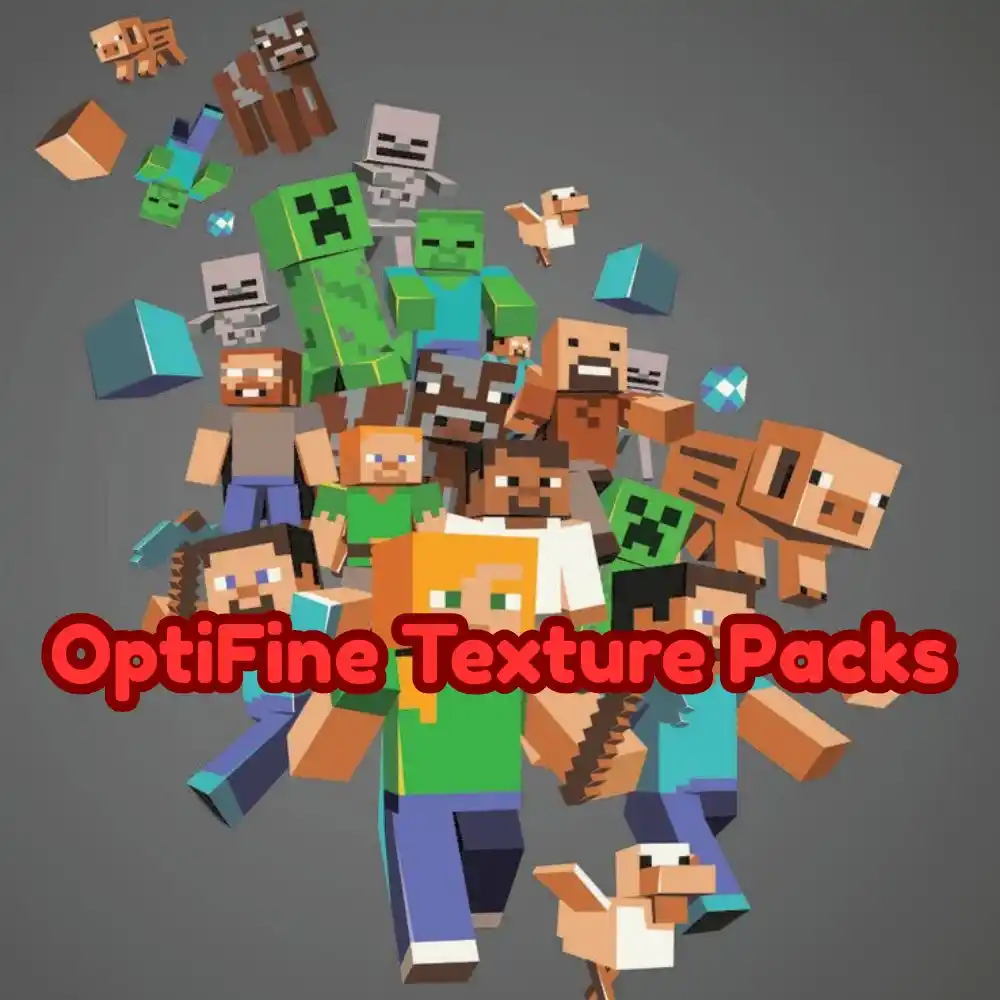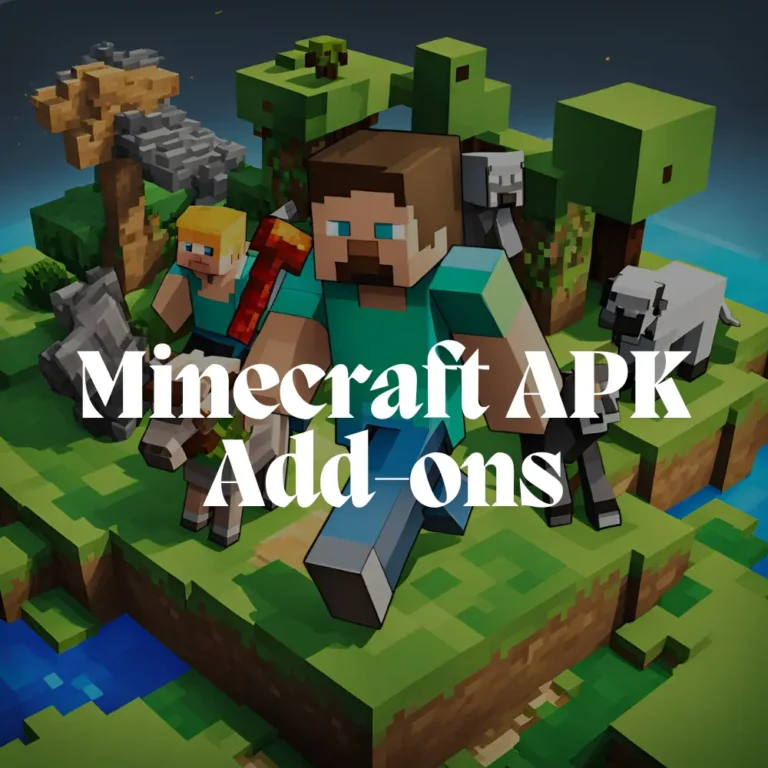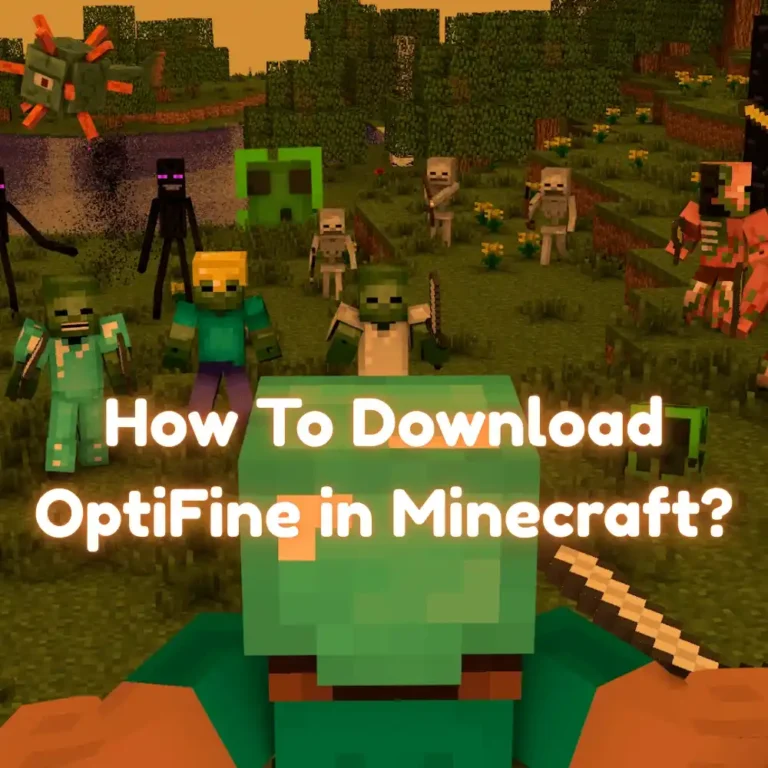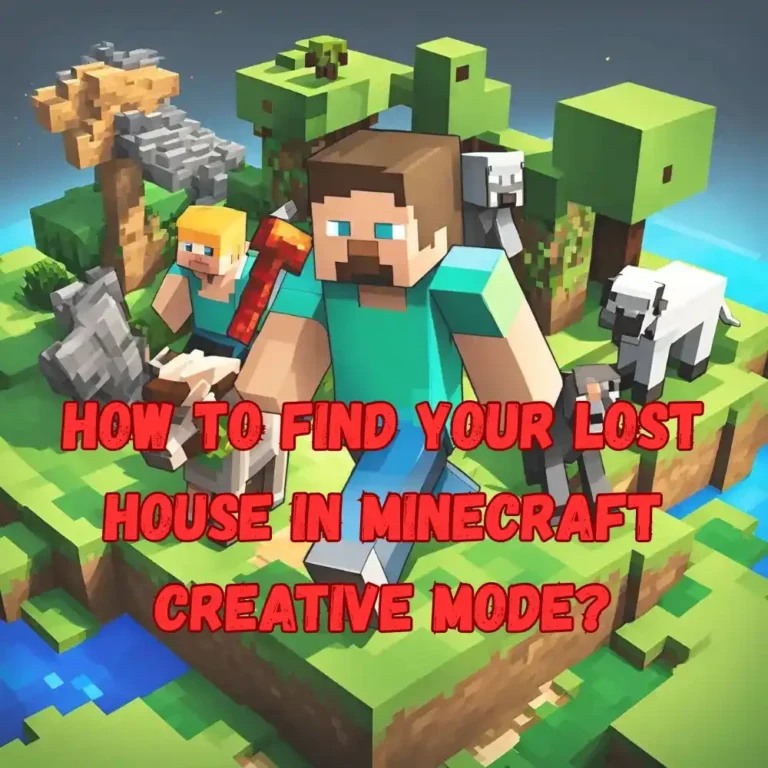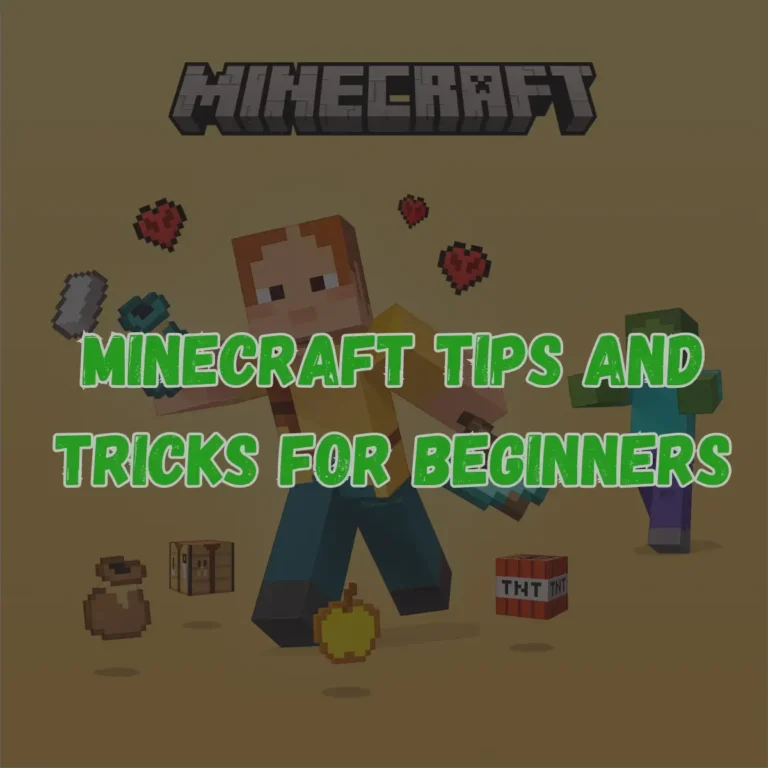OptiFine Texture Packs
OptiFine texture packs bring more features and customization than regular resource packs in Minecraft. The advanced options that OptiFine provides, developers can create richer, more detailed visuals. However, there’s a catch, OptiFine is only available for PC, which means you can’t use these packs on smartphones, tablets, or consoles. This makes texture packs exclusive to Minecraft Java Edition players. These texture packs;
- Creates smoother transitions between blocks for a more cohesive environment.
- New clouds, colors, and more, showcasing attention to detail.
- Blocks, items, and mobs have multiple designs, adding variety.
- Rename blocks and items at an anvil to unlock different textures.
- Improve game visuals further with downloadable shaders.
What are OptiFine Texture Packs?
OptiFine Texture Packs are custom packs that improve Minecraft’s visuals and performance. They work with the OptiFine mod to enhance graphics, offering sharper textures and better lighting. These packs allow for higher resolution and features like connected and emissive textures.
These are exclusive to Minecraft Java Edition and can be used to customize the game’s appearance. They range from lightweight packs for low-end PCs to high-resolution options for detailed graphics. OptiFine optimizes performance while boosting visual quality.
Why Use OptiFine with Texture Packs?
OptiFine enhances Minecraft by unlocking a wide range of graphical features that standard Minecraft cannot support. One of the primary advantages of using OptiFine with texture packs is the ability to use higher-resolution textures. While Minecraft’s default textures are limited to 16×16, OptiFine allows players to use texture packs with resolutions up to 512×512 or even higher.
In addition to higher resolutions, OptiFine unlocks advanced visual features like custom animations and emissive textures. Custom animations can add more effects to blocks, items, and mobs. Emissive textures allow certain elements, like glowing blocks or objects, to light up naturally within the environment.
OptiFine also supports connected textures, which smooth the transitions between blocks, creating a more cohesive and visually appealing world. These features work together to provide a more polished and visually stunning Minecraft experience, particularly when paired with texture packs that are optimized for the mod.
Maximizing Visual Performance
To get the best visual experience with your texture pack, you should adjust OptiFine’s settings. Turn on features like anisotropic filtering, antialiasing, and smooth lighting. These settings improve the quality of textures, making them look sharper and more realistic, without lowering performance too much.
Anisotropic filtering makes distant textures look clearer, while antialiasing smooths jagged edges. Smooth lighting improves the lighting and shadows to make the game look more natural.
If you notice lag or performance issues, try reducing your render distance. This will make the game load fewer chunks at once, improving FPS. You can also turn off some extra effects that aren’t essential, like fancy graphics or shadows, to help speed things up.
However, you can still keep important features like shaders for better visuals while improving your game’s performance. These small adjustments will help you enjoy Minecraft with better graphics and smoother gameplay.
OptiFine Texture Packs for Low-End PCs
Not all computers can handle high-resolution texture packs without causing lag or performance drops. Fortunately, OptiFine provides solutions for players with low-end PCs. Lightweight texture packs, like “Faithful” or “Bare Bones,” are designed to offer improved visuals without demanding too much from your hardware. These packs focus on maintaining clear and sharp textures while keeping the system’s performance smooth and stable.
OptiFine’s optimization tools further help enhance performance on lower-end systems. Features like versatile lighting, lower resolution support, and reduced render distance can be used to boost FPS while still upgrading the game’s visuals. By choosing the right texture pack and adjusting OptiFine’s settings, players can enjoy a smoother and visually enhanced Minecraft experience, even on less powerful computers.
Find the Perfect Texture Pack
The beauty of OptiFine-compatible texture packs lies in the wide range of options available. Players can choose from hyper-realistic packs that make Minecraft’s world look lifelike, to whimsical, cartoon-like designs that add a fun, colorful twist. With so many choices, there’s a texture pack to suit every style, whether you prefer a more natural look or something more creative and playful.
Popular texture packs like “SEUS Renewed” and “LB Photo Realism” make full use of OptiFine’s advanced features. These packs offer stunning visual effects, such as more lighting, moving leaves, and realistic water reflections, which greatly boost the game’s immersive quality.
How to Install and Use OptiFine Texture Packs?
- Download and install OptiFine from the official website.
- Choose a compatible texture pack and download it.
- Place the downloaded pack into the Minecraft “Resource Packs” folder.
- Launch Minecraft with OptiFine enabled and select the pack in the game’s resource pack menu.
- Adjust video settings within OptiFine to enable features like “Custom Sky” and “Connected Textures.”
FAQs
Does OptiFine support texture packs?
Yes, OptiFine fully supports texture packs. In fact, it enhances the use of texture packs by adding features like connected textures, custom skies, and random textures for blocks and mobs.
How to download OptiFine texture packs?
To download OptiFine texture packs, you can visit websites that offer Minecraft texture packs compatible with OptiFine, such as the official OptiFine website or community-driven platforms. Simply download the pack, install OptiFine, and then add the texture pack to your game’s resource packs folder.
Is OptiFine smoother?
Yes, OptiFine helps make Minecraft smoother by optimizing the game’s performance, improving frame rates, and offering better graphical settings. It reduces lag and increases FPS, especially on lower-end systems.
Do texture packs affect FPS?
Texture packs can impact FPS. High-resolution texture packs may cause a decrease in FPS, especially on lower-end PCs, due to the increased demand on the system. However, OptiFine texture packs are optimized for better performance and can help improve FPS in many cases.
Conclusion
To sum up, OptiFine texture packs offer some amazing features. As one of the most successful Minecraft mods for years, you can rest assured there are no issues with viruses or security. We also provide a detailed installation guide to ensure you have all your questions answered.
While the download and installation should go smoothly, you might not be sure how to activate specific features. Don’t worry; simply launch Minecraft and head to the options menu. From there, you can enable connected textures, random textures, and custom skies under the video settings.
They also help boost your FPS, though you might experience lags or FPS drops if you’re using an older or low-end PC. If that’s the case, we suggest checking out our FPS Boost texture pack list for a smoother experience.